10 Proven Ways to Fix iPhone Battery Drain
Software updates bring new features and security improvements, but they can also drain your battery faster than expected. At Portship.pk, we know how frustrating iPhone battery drain can be, so we’ve put together real and tested fixes to help you extend battery life, prevent overheating, and keep your iPhone running smoothly while combating iPhone battery drain.
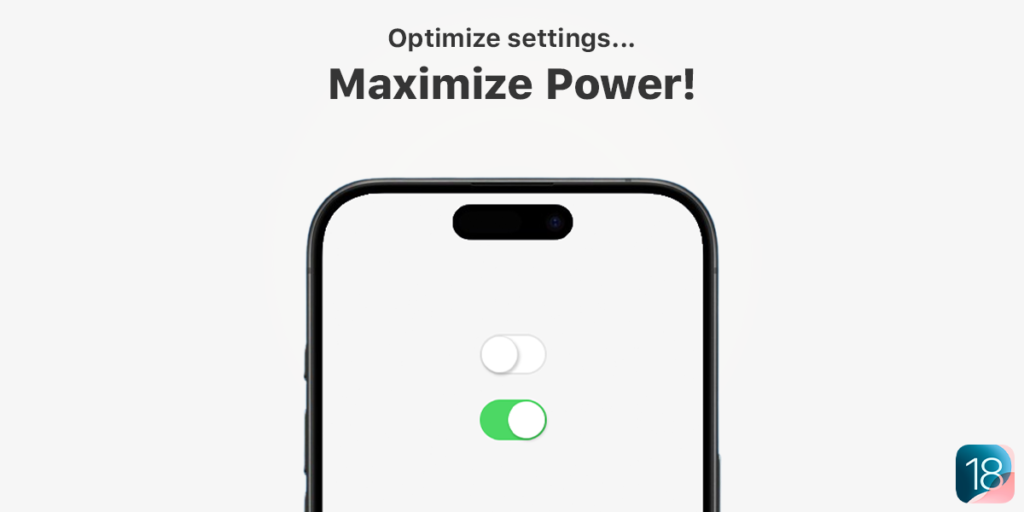
Also, don’t worry! We’re not here to spread tech myths or baseless fixes. In this blog, every tip comes straight from Apple’s official guidelines, collaboration between our support team, backend team and supplier’s R&D department. Real solutions to combat iPhone battery drain effectively. No guesswork. Let’s fix that battery drain by understanding iPhone battery drain more clearly!
Table of Contents
Many users have successfully reduced iPhone battery drain by following these proven methods.
10 Tips for iPhone Battery Drain Fix!
Implementing these techniques will drastically reduce iPhone battery drain.
Understanding iPhone battery drain is crucial to minimising its impact on your daily life. The following tips address common causes of iPhone battery drain and provide practical solutions.
These tips work on iOS 18 and earlier versions, but if your battery is already worn out, no trick can fix that you might need a replacement (here, we will cover that too!). Let’s dive in!
1. Enable Low Power Mode
Low Power Mode is designed to reduce power consumption by disabling or limiting certain features and background activities. Activating this mode can significantly extend your iPhone’s battery backup.
How to Enable:
- Navigate to Settings > Battery.
- Toggle on Low Power Mode.
Alternatively, you can add Low Power Mode to the Control Center for quick access. Low Power Mode automatically turns off when your iPhone charges above 80%.
Source: support.apple.com
By understanding iPhone battery drain, users can take actionable steps to improve battery life.
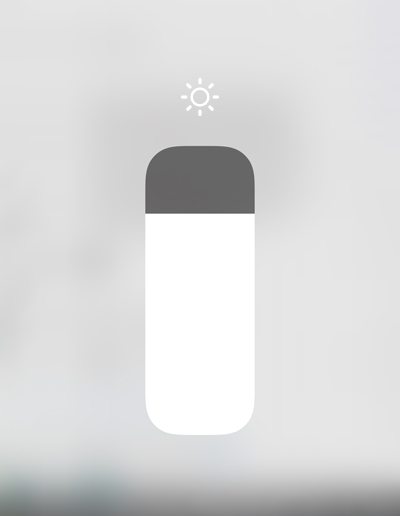
2. Adjust Screen Brightness and Display Settings
The display is one of the most significant power consumers on your iPhone. Optimizing display settings can lead to substantial battery savings.
Auto-Brightness:
- Go to Settings > Accessibility > Display & Text Size.
- Ensure Auto-Brightness is enabled.
This feature adjusts your screen brightness based on ambient lighting conditions, reducing unnecessary battery drain.
Reduce Screen Brightness:
- Swipe down from the top-right corner (or swipe up from bottom edge for older models/iOS versions) to access Control Center.
- Drag the brightness slider to a lower level.
Auto-Lock:
Implementing these strategies will help alleviate iPhone battery drain.
- Navigate to Settings > Display & Brightness > Auto-Lock.
- Set a shorter duration (e.g., 30 seconds) to turn off the display when not in use.
Shortening the Auto-Lock interval prevents the screen from staying on unnecessarily, conserving battery life.
Source: apple.com
3. Manage Background App Refresh
Background App Refresh allows apps to update content in the background, which can consume battery power.
How to Disable or Manage:
- Go to Settings > General > Background App Refresh.
- Choose Off to disable entirely or Wi-Fi to allow updates only when connected to Wi-Fi.
- Alternatively, disable for specific apps by toggling them off individually.
Limiting this feature reduces battery consumption by preventing apps from running unnecessary background processes.
Source: support.apple.com
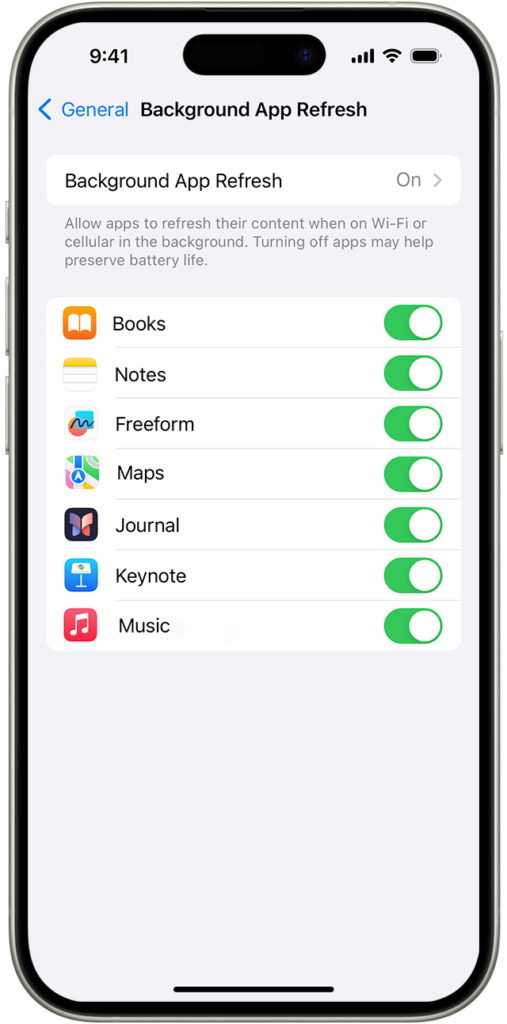
4. Control Location Services
Location Services can significantly impact battery life, especially when multiple apps access your location continuously.
How to Manage:
- Navigate to Settings > Privacy & Security > Location Services.
- Review each app’s settings and select Never or While Using the App as appropriate.
Restricting location access prevents apps from using GPS in the background, conserving energy.
5. Optimize Battery Charging
iOS includes a feature called Optimized Battery Charging, which reduces battery aging by learning your charging routine and delaying charging past 80% until needed.
How to Enable:
- Go to Settings > Battery > Battery Health & Charging.
- Ensure Optimized Battery Charging is turned on.
This feature helps maintain battery health over time.
6. Disable Unnecessary Notifications
Constant notifications can wake your screen and consume power.
How to Manage:
- Navigate to Settings > Notifications.
- Review and disable notifications for apps that are not essential.
Reducing unnecessary alerts minimizes screen activations, thereby saving battery life.
Regularly updating your apps and iOS will also help combat iPhone battery drain.
7. Update Apps and iOS Regularly
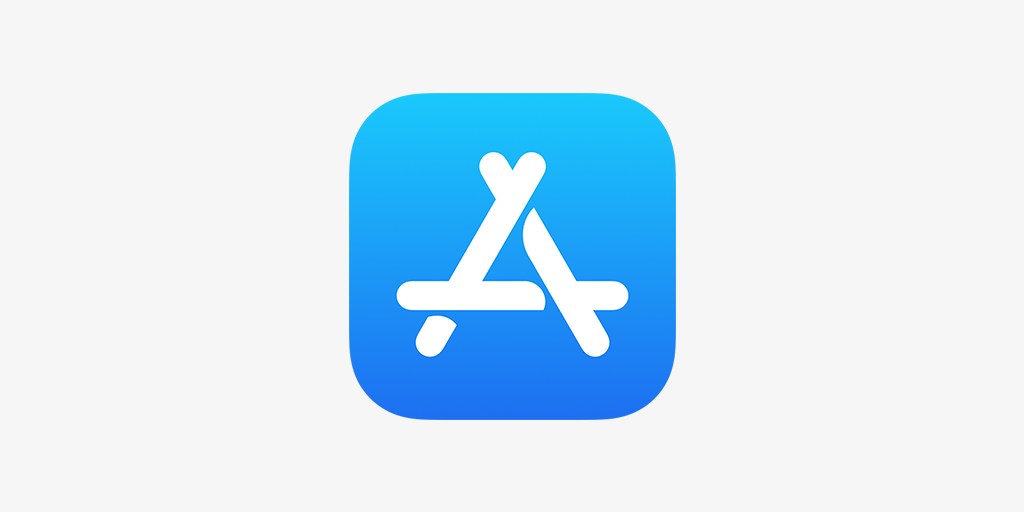
Developers frequently release updates to improve efficiency and fix bugs that may cause battery drain.
How to Update:
- iOS:
- Go to Settings > General > Software Update.
- If an update is available, follow the on-screen instructions to install it. Avoid the beta versions as it is in testing phase rolled out for developers to test and report bugs.
- Apps:
- Open the App Store.
- Tap on your profile icon and scroll to see available updates.
- Update all apps or select individual ones to update.
Keeping your system and applications up-to-to-date ensures better power efficiency and eliminates software related battery drains.to
Sources: Support.apple.com, apple.com.
8. Monitor Battery Usage
iOS provides a built-in tool to track which apps consume the most battery power.
How to Check:
- Go to Settings > Battery
- Review the Battery Usage by App section
- Identify and limit the use of apps consuming excessive battery
If you notice an app using an unusual amount of power, consider updating or reinstalling it. If the issue persists, it might be best to find an alternative.
9. Avoid Extreme Temperatures
Apple recommends keeping your iPhone between 0°C and 35°C (32°F to 95°F) for optimal battery performance.
Tips to Avoid Overheating or Freezing:
- Do not leave your iPhone in a hot car or direct sunlight
- Avoid using resource-heavy apps (gaming, video editing) in high temperatures
- Remove thick cases while charging to prevent overheating
- If your iPhone gets too hot, turn it off and allow it to cool down before use
Excessive heat can permanently degrade battery capacity, making your device lose charge faster over time.
10. When to Consider Battery Replacement
While optimizing software settings helps, sometimes battery drain is due to physical battery degradation rather than iOS updates. iPhone batteries have a limited lifespan, typically around 500 full charge cycles before they start losing significant capacity.
Check Battery Health:
- Go to Settings > Battery > Battery Health & Charging
- Look at Maximum Capacity
- If it’s below 80%, the battery is significantly degraded
- If you see “Service” under Battery Health, it’s time for a replacement
When Should You Replace Your Battery?
Keep in mind that even with these solutions, iPhone battery drain can still occur due to age or other factors.
- Your iPhone shuts down unexpectedly even with charge left
- Battery drains extremely fast, even after optimizations
- The phone overheats frequently
- Performance slows down due to battery wear
In short, If your battery health is below 80% or reached 500 cycles, it’s time for a replacement. Check out our High Capacity iPhone replacement batteries for a much longer backup and premium charging accessories to restore performance.
Final Thoughts: Get the Most Out of Your iPhone’s Battery
Battery drain can be frustrating, but with the right optimizations, you can significantly extend your iPhone’s battery life and improve overall performance. From tweaking settings to managing background activity and heat exposure, these fixes will help you get the most out of every charge.
However, if your battery is already worn out, no software trick can fix that. If you’ve tried everything and your iPhone still struggles to hold a charge, it’s time to consider a battery replacement. A fresh battery can restore performance, eliminate unexpected shutdowns, and make your device feel like new again.

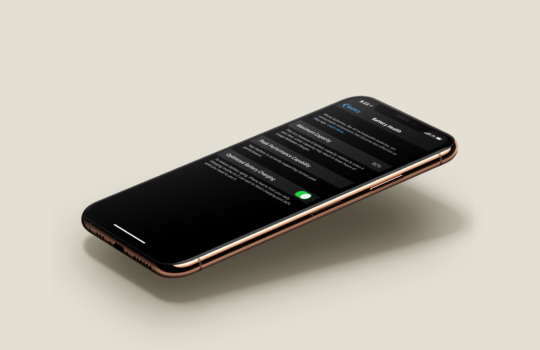
your code of destiny
April 13, 2025 at 8:37 amI’m extremely impressed together with your writing abilities as smartly as with the format for your blog. Is that this a paid topic or did you modify it yourself? Anyway stay up the excellent high quality writing, it is rare to peer a great weblog like this one today!